SET UP
In Beta
Cuemby Cloud Platform prioritizes flexibility and security for our users. With the option to generate a unique API Token for each Project, we give your team control. This feature enables external users, Applications, or services to securely access your project while allowing you to define precise permissions for each token.
Make sure you are in the right Project
Before you create an API Token, make sure you are in the right Project as API Token will be created under the Project.
Click on the menu on the upper right corner and select API Tokens

The page is empty if you have not created any API Tokens.
Click on "Create"

Complete the fields
1. Enter the name of the API Token you are going to create.
2. Select the date range of the token. You can set the token to expire in 7 days, 30 days, 60 days or 90 days from the beginning date or select “No expiration”.
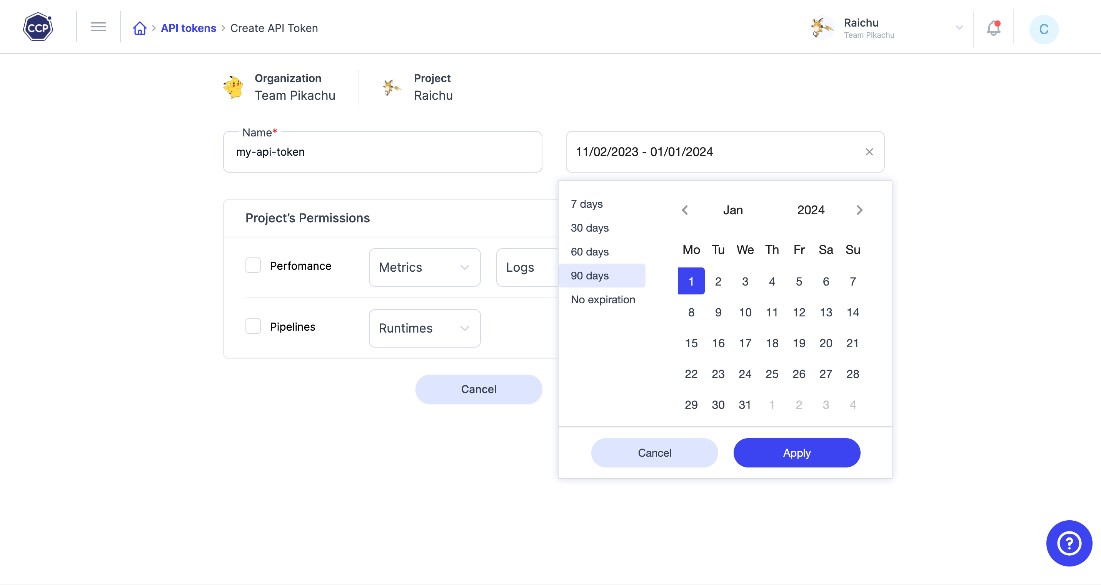
Click on "Apply"
Select Permissions for this API Token
You can select Permissions of the API Token. For every Permission, you can specify what actions are allowed. There are four actions: Read, Create, Update and Delete. The Permissions include:
Metrics: CPU and RAM Metrics of your Environment.
Logs: logs of all events of your Environment.
Application: A manifest file that is extracted from a repository of the application defines how the Application should run, including resource requirements, networking, the number of replicas etc.
Runtime: An Environment where an Application is designed to run within.
Environment: A space to deploy Applications and it is associated with a team. In Kubernetes terms, it is a namespace <accountId_teamId_name>. An Environment has an associated Resource.
Click on “Create”

You will see a modal with your API Token. Once it is generated and displayed here, you will not be able to retrieve it. Please make sure to copy the token and keep it somewhere safe.

Great! We have successfully set up our API Token!
Once you close the modal, you see the API Token you just created with the expiration date you have set. You see the switch “Enable” is “on.”

You can click on the switch to disable the API Token.

Delete your API Token
If you wish to delete the API Token, use the dot menu next to the “Enable” switch and select “Delete”. A modal will appear and you are able to delete the Token by click on “Delete”.
